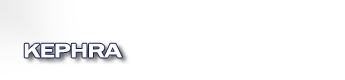Advanced Feature Tour
Most of the basic features behave as you know or would expect, so there is not much need for explanation. But we also implemented a lot of less usual and sometimes easy to oversee features that can improve the usage. This text is all about these features, that you can benefit from this program most as possible. (state of the version 0.3.1.5)Navigation :
- The editor do remember according to every document the position of the last edit. Just press <Ctrl>+<Shift>+<G> if you like to jump to this text location.
- Also the last visited document can be called with <Ctrl>+<Rücktaste>.
- <Ctrl>+<Shift>+number toggles a bookmark that is unique. You can visit this bookmark from every document with <Ctrl>+number.
- Everybody know that if you hold the <Ctrl> key you can jump with the arrow keys word wise, but if you hold <Alt> and you press left or right arrow you can jump between braces and with the up or down key you jump between matching braces or braces of same level.
- <Alt>+<PgUp> or <PgDown> provides block navigation, that means jumping between empty lines.
Textediting :
- With <Alt>+<Z> and <Alt>+<Shift>+<Z> you can undo or redo several steps at once. <Ctrl>+<Alt>+<Z> jumps to the start and adding <Shift> you jump back.
- Adding <Shift>-Key to a Shortcut obviously turns this command to its opposite or apply it only to the current row.
- <Ctrl>+<Shift>+<L> or <Ctrl>+<Shift>+<R> deletes that part of the current line that lies on left or right side of cursor.
- <Ctrl>+<W> replaces(swap in both direction) the selected text with the clipboard content.
- Holding <Ctrl>+<Alt> you can move the selected text with the arrow keys. Is nothing selected it moves the current line (just vertical).
- The submenu [Edit]->[Format] contains usefull functions to trim your lines in the needed shape quickly or just deleting trailing whitespaces.
Search : Even if the editor has a combined dialog for search and replace, it can be called with <Ctrl>+<Shift>+<F> as a search dialog or with <Ctrl>+<R> as a replace dialog. The difference is in the way, the selected text is used and to which input box you want to jump. When called as search dialog, the selected text will be pasted as search item or in the other way as replace item. (Please not that several lines can not be displayed within the dialog and will be recognized as search or replace scope.) Every search and replace function can also be started with a shortcut. Most often it is the fastest way just use the keyboard.
Statusbar : Every display in the statusbar, that is about a file property can be altered via left or right mouse click. Left clicks are mostly about toggle between obvious choices and the right click gives you a larger amount of choices with an conext menu. Even the rightmost info field toggles with a left click through various infos about the current file.
View : Tabs and whitespaces but also EOL(end of line)-marker and indention guides and much more can be made visible if you like, its all in the [view] menu.
Configuration : All Menus and Toolbars, the Syntaxhighlightings, and everything else can be changed through config files, just look into the [config] menu.
© 2012 Kephra Project